Supernova Product Details
Supernova is available in three editions, each with its own unique features that support a wide range of visual impairments. In addition, SuperNova Enterprise is available for businesses and organisations to deploy across their network environments.
The SuperNova Control Panel has four feature category tabs: Visual, Speech, Braille and Media. Each SuperNova edition includes some or all of these feature categories.
The feature list below shows what is included in each edition to help you decide which SuperNova edition suits you the best.
Visual Features
Visual features are available in the Magnifier, Magnifier & Speech and Magnifier & Screen Reader editions of Supernova and are as follows.
Magnification
- 1 to 64 times magnification
- Zoom in and out with the control panel, shortcut keys or mouse wheel
- 8 magnifier views
- Magnify the full screen, half of the screen, or apply magnification to a fixed or moveable window
- Touchscreen magnification allows simple gestures to zoom and explore on touchscreen devices
- Advanced text smoothing makes text sharp and smooth at all levels of magnification. Available on Windows Desktop and Microsoft Office and 365, Word, Outlook, Excel and PowerPoint
- Automatic tracking tracks the cursor and mouse so you never lose your place
Colour And Highlighting Options
- Colour schemes allow you to adjust colours to reduce glare and make text easier to view. Choose from 24 preset colour schemes or create your own
- Mouse pointers are available in 200 high-vis formats. You set the pointer to a fixed size or set it to increase in line with the magnification
- Focus highlighting adds a highlight to the mouse pointer, cursor, line and more
- Image enhancements provide advanced image sharpening to boost the clarity of images, making them easier to view
Multiple Monitors
You can magnify across as many monitors as you like, with options for each screen. These modes are as follows:
- Span mode stretches your application across multiple displays
- Side-by-side mode displays a different application on each monitor. Each can be set with its own magnification and colour scheme
- Clone mode displays the same application on different screens with independent settings
- Presentation mode is designed for PowerPoint presentations. You can magnify your speaker notes while the audience views slides in their original size
- Mouse buffer keeps track of the mouse when switching between monitors. You choose a resistance level, or use a Hotkey to switch to the next monitor
Connect & View
- Connect a webcam, document cam or CCTV to turn your laptop or PC into a video magnifier. You can use this to magnify and view letters, magazines, newspapers or printed learning resources
- Connect to an interactive whiteboard to view and magnify the class whiteboard on your screen
- Accessibility options allow you to change colours and rotate images. You can cycle between full screen and split screen views, for easy notetaking
- Explore further allows you to freeze an image to explore it in detail, or copy it to the clipboard to view later
- Scan, read and annotate text from an image and listen to it read aloud. You can add annotations, which help you complete printed forms and worksheets
Accessible Reading Modes
- Doc Reader allows you to reflow documents, emails and web pages in a dedicated window, for accessible reading. You choose your preferred text size and colours
- Line View allows you to scroll text from a document, email or web page across the screen as a single line. You can adjust text size, colours and scroll speed. This is ideal for people with a restricted field of vision
Advanced Visual Options
- Margin release adds a highlight to the outside edges of the screen. This makes identifying when the mouse pointer gets close to the edge easier
- Hooked areas capture and display a portion of the screen and keep it in view at all times. This is useful for keeping track of time, viewing the address bar in a web browser, or the formula bar in Microsoft Excel
Speech Features
Speech features are available in the Magnifier & Speech and Magnifier & Screen Reader editions of Supernova and are as follows.
Human-sounding Voices
- A choice of up to four human-sounding voices is available. This number may vary, depending on the user's language settings
- Voice preferences allow you to turn the voice on and off and adjust the volume and speed
- Synthesiser configuration allows you to switch the synthesiser to use any other voices available on your device settings
Speech Options
- Character echo controls how much is spoken as you type. You select whether to speak characters, words or both
- Speak text under the mouse functionality reads any text under the mouse pointer. You can choose to read text immediately or add a delay to only read aloud when the mouse hovers over the text
Read From Here Mode
Listens to documents, emails and web pages and reads aloud from the cursor position. Read from here includes:
- Highlighting each word and line as it is read by the speech
- Text style announcements allow you to choose whether to announce punctuation and capitals while reading
- Pause and navigate allows you to pause the speech and then continue reading from the last word read. You can also move to the next sentence or paragraph while the voice is reading
- If speech is off, Read From Here will temporarily turn the speech on, so you do not have to do this manually
Basic Screen Reading
- Dolphin cursor uses a light version of the cursor to explore web pages and applications with the keyboard
- Quick navigation moves the cursor directly to headings and links in web pages and documents
- Eight core speak keys are available to announce the current character, word, line and more
- Item finder displays a list of links and headings in a web page. You select an item to move the cursor to it
Screen Reader Features
Speech features are available in Magnifier & Screen Reader editions of Supernova and are as follows.
Screen Reader Verbosity
- Verbosity levels allow you to choose how much information the screen reader announces. There are four levels to choose from which are high (ideal for beginners), medium, low and minimum
- Advanced text-style announcements allow you to choose which information is announced in documents and web pages. This includes blank lines, capitals, links, spelling errors and more. The speech can also announce text formatting, including font, size, colour, and whether the text is bold, italic or underlined
- Sound splitting and audio ducking use sound splitting to listen to speech through one earphone while listening to a video call or music through the other. Alternatively, audio ducking can be used to decrease the volume of the computer audio when the SuperNova voice is speaking
- Advanced speak keys provide over thirty speak keys to announce the current character, word, line, paragraph, table and more. This also includes keys to speak, spell and phonetically read the focus
- Monitor markers enable the speech to announce changes on screen. This includes security notifications, file download progress, instant messaging notifications and more
Dolphin Cursor
The Dolphin Cursor enables people who are blind to explore applications and web pages using the keyboard. The Dolphin Cursor includes the following features to make it easier to explore the screen.
- Find moves the dolphin cursor the next or previous instance of your search term
- Select text allows you to select text from web pages and applications using your keyboard
- Forms mode temporarily switches the Dolphin cursor off so you can type into edit fields and select options from drop downs
- Simulate mouse actions allows you to use your keyboard to perform mouse clicks and drag and drop
Quick Navigation
- Quick navigation keys allow you to move straight to items on web pages, Word documents and PDFs and more
- Item finder lists all items within a web page or document, including headings, links, tables, spelling errors, place markers and more. You select an item to move the Dolphin Cursor to it
- Place markers speeds up navigation on your favourite web pages. You can add a place marker to any text, heading, link, field or button, then skip straight to it the next time you visit the same page
Braille Features
Speech features are available in Magnifier & Screen Reader editions of Supernova and are as follows.
Braille Output
- Provides support for over 60 braille displays from industry-leading manufacturers
- Supports over 50 literary and computer braille translation tables, including Unified English Braille
- Braille verbosity lets you choose how much information is relayed through your braille display. You can choose from four levels, which are high (recommended for beginners), medium, low and minimum
- Physical mode shows the physical layout of the screen through your braille display. This is ideal for understanding the layout of web pages and tables
Braille Input
- Braille input keys use input keys on your braille display to type emails, documents and complete forms
- Cursor routing uses the routing keys on your braille display to position the cursor and select links
- Dolphin cursor can be controlled via braille. This enables you to explore the screen entirely using a braille display
Show Braille On Screen
Shows the braille output inside a small, fixed window on the screen. This feature enables your sighted colleagues and trainers to follow what is happening on screen as you use the braille display.
Media Features
Visual features are available in the Magnifier, Magnifier & Speech and Magnifier & Screen Reader editions of Supernova and are as follows.
Scan And Read
- Scan printed text and have it read aloud. Choose to open scanned text in the Doc Reader, or in Microsoft Word
- Scan from file allows you to scan and read text from image files and image-based PDFs
- Append extra pages allows you to add extra pages to your scanned text, and then switch between them in the document reader
- Annotate scanned text adds text notes and highlights to scanned text which is ideal for completing worksheets and forms
EasyReader
The EasyReader App is included with SuperNova and provides the following functionality.
- Find and read accessible books, newspapers and magazines with direct connections to accessible book services and talking newspaper stands around the world
- Accessible reader allows you to play, pause and navigate books. You can read comfortably with your preferred text and audio settings
- Text reader allows you to open Word documents or text from the clipboard and listen to it read back
Entertainment Options
- Subscribe to RSS news feeds and choose an article to open it directly in your web browser
- Popular radio stations are available for you to listen to
- Popular podcasts are available for you to listen and subscribe to
Supernova Features
- Quickly capture your ideas and visually organize them
- Create mind maps, concept maps, graphic organizers, outlines and presentations
- Easily export your work to multiple formats, including Word and Powerpoint
- Proved especially useful for people with ADD/ADHD, autism, Asperger's, dyslexia, aphasia and visual/auditory processing disorders
View our full range of assistive technology.
Read more about Supernova from the manufacturer.